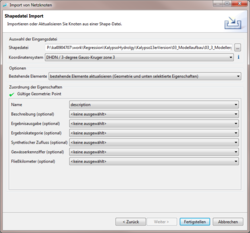Difference between revisions of "ShapeImport/NetElements/hydrology/en"
BhawaniRegmi (Talk | contribs) (Created page with "= Actualise and Extend Net Elements of Shape Files = Netzelemente, also Knoten, Stränge und Teileinzugsgebiete, werden bereits beim [[ProjekteAnlegen/NeuesProjektErstellen/hy...") |
BhawaniRegmi (Talk | contribs) (→Update of network elements) |
||
| (2 intermediate revisions by one user not shown) | |||
| Line 1: | Line 1: | ||
| − | = | + | = Update of network elements = |
| − | + | Network elements, i.e., Nodes,Strands and Sub catchments are already present when the new [[:ProjekteAnlegen/NeuesProjektErstellen/hydrology/de| New Project]] is created. In addition, network elements can be edited ( in a limited way) in the tables or the feature views. | |
| − | + | To add a new network elements in a model or to update existing items (for example, adaptation of sub- catchment geometry) it is possible to import network elements from a shapefile. | |
| − | + | ||
| − | + | ||
| − | + | ||
| − | + | ||
| − | + | When importing existing network elements from a shapefile, the import is done by their names. Already exiting elements are mapped to the new defined elements in the shapefile. If the elements do not exist yet, they are inserted into the model as new elements. | |
| − | + | If the elements of the shape file is already in the project, the user can select whether the items should be updated or completely replaced. If the elements are actualized, the new properties of the element are imported and old parameters (which are not actualized remain in the model). This is in particular important, when already existing network links of the elements shall be remained. | |
| − | + | ||
| − | + | ||
| − | + | ||
| − | + | ||
| − | + | ||
| − | + | Deleting items is not possible in this way. Deleting items can be done only in the table view. | |
| − | + | ||
| − | + | ||
| − | + | ||
| − | + | ||
| − | + | == Import Wizard for shape files == | |
| + | [[FILE:Hydrology_Assistent_Netzelemente_aktualisieren.png|thump|250px|right|Import wizard for updating network from a shape file]] | ||
| + | The import of shape files is done via the map ''Overview'', for example in the workflow menu item ''network elements''. Select the topic to import (E.g. node or sub-catchment) in the outline and activate the menu item in the context menu of the theme button [[File:Button_Import.jpg]] ''Import...'' A wizard opens, select the entry of ESRI shape (tm), shape data import. | ||
| + | After the query of the file path, the coordinate system (in which the shape data are mapped) are selected and additionally the Shape attributes are allocated to the properties of the network elements. The mapping depends on the type of the network elements that are imported. This is analogous to creating a [[ProjekteAnlegen/NeuesProjektErstellen/hydrology/de|Create a new project]], the possible attributes are already described in that section. | ||
| + | The first attribute,'''Name''', is used for the assignment of elements of Shape data to existing network elements. If a network element with the same name is found in the import file, the User can decide how the import shall be processed; | ||
| + | ; Update existing items | ||
| + | : The network elements remain in the place, there are only the associated properties and the geometry of the element updated. It is for example possible to import only the property of water reference number of a node, the network link, as well as the remaining preserved properties. | ||
| + | ; Replace existing items | ||
| + | : Existing items are deleted and replaced by new elements from the shapefile. Here as well only the attributes of the shapefile are taken which are allocated. All other properties are reset to default values. The elements already existing in the network link will be deleted. | ||
| + | Note for both options: it has only an effect on existing elements, which occur with the same name in the shapefile. Other existing network elements are preserved. | ||
<br /> | <br /> | ||
| − | {{Info_tip| | + | {{Info_tip|In this way it is possible e.g. to update the geometry of a single sub-catchment by a shape file which is loaded with only one geometry change.}} |
[[Category:Hydrology/en]] | [[Category:Hydrology/en]] | ||
{{Languages|Net elements/Actualise and Extend Net Elements of Shape Files/hydrology}} | {{Languages|Net elements/Actualise and Extend Net Elements of Shape Files/hydrology}} | ||
Latest revision as of 18:16, 15 February 2017
[edit] Update of network elements
Network elements, i.e., Nodes,Strands and Sub catchments are already present when the new New Project is created. In addition, network elements can be edited ( in a limited way) in the tables or the feature views.
To add a new network elements in a model or to update existing items (for example, adaptation of sub- catchment geometry) it is possible to import network elements from a shapefile.
When importing existing network elements from a shapefile, the import is done by their names. Already exiting elements are mapped to the new defined elements in the shapefile. If the elements do not exist yet, they are inserted into the model as new elements. If the elements of the shape file is already in the project, the user can select whether the items should be updated or completely replaced. If the elements are actualized, the new properties of the element are imported and old parameters (which are not actualized remain in the model). This is in particular important, when already existing network links of the elements shall be remained.
Deleting items is not possible in this way. Deleting items can be done only in the table view.
[edit] Import Wizard for shape files
The import of shape files is done via the map Overview, for example in the workflow menu item network elements. Select the topic to import (E.g. node or sub-catchment) in the outline and activate the menu item in the context menu of the theme button ![]() Import... A wizard opens, select the entry of ESRI shape (tm), shape data import.
After the query of the file path, the coordinate system (in which the shape data are mapped) are selected and additionally the Shape attributes are allocated to the properties of the network elements. The mapping depends on the type of the network elements that are imported. This is analogous to creating a Create a new project, the possible attributes are already described in that section.
The first attribute,Name, is used for the assignment of elements of Shape data to existing network elements. If a network element with the same name is found in the import file, the User can decide how the import shall be processed;
Import... A wizard opens, select the entry of ESRI shape (tm), shape data import.
After the query of the file path, the coordinate system (in which the shape data are mapped) are selected and additionally the Shape attributes are allocated to the properties of the network elements. The mapping depends on the type of the network elements that are imported. This is analogous to creating a Create a new project, the possible attributes are already described in that section.
The first attribute,Name, is used for the assignment of elements of Shape data to existing network elements. If a network element with the same name is found in the import file, the User can decide how the import shall be processed;
- Update existing items
- The network elements remain in the place, there are only the associated properties and the geometry of the element updated. It is for example possible to import only the property of water reference number of a node, the network link, as well as the remaining preserved properties.
- Replace existing items
- Existing items are deleted and replaced by new elements from the shapefile. Here as well only the attributes of the shapefile are taken which are allocated. All other properties are reset to default values. The elements already existing in the network link will be deleted.
Note for both options: it has only an effect on existing elements, which occur with the same name in the shapefile. Other existing network elements are preserved.
| In this way it is possible e.g. to update the geometry of a single sub-catchment by a shape file which is loaded with only one geometry change. |
| Language: | English |
|---|