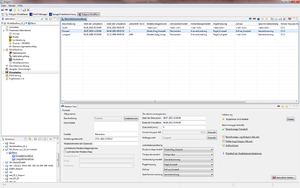Difference between revisions of "Hydrotop/HydrotopIntersection/hydrology/en"
From Kalypso
BhawaniRegmi (Talk | contribs) (Created page with "== Hydrotope Intersection == Nach dem Import der Daten (siehe Import von Daten zur Hydrotopverschneidung) erfolgt d...") |
BhawaniRegmi (Talk | contribs) (→Hydrotope Intersection) |
||
| Line 1: | Line 1: | ||
== Hydrotope Intersection == | == Hydrotope Intersection == | ||
| − | + | After importing the data (see [[Hydrotope/DatenimportHydrotopverschneidung/hydrology/de|Import data for the hydrotope intersection]]) is the intersection to hydrotope. | |
| − | {{Info_tip| | + | {{Info_tip|The hydrotope intersection can only take place after the completion of the parameter sets in the parameter tables (land use, sealing classes, soil horizons, soil profiles).}} |
| − | }} | + | |
| − | === | + | === Procedure === |
| − | [[File:Hydrotopverschneidung_Protokoll.png|300px|thumb|Dialog | + | [[File:Hydrotopverschneidung_Protokoll.png|300px|thumb|Dialog for displaying log messages]] |
| + | |||
| + | # In the view ''Outline'',right click to select the sub-item ''Hydrotope'' | ||
| + | # Click on [[File:Hydrotope erzeugen.png|15px]] '' Generate Hydrotope'', to automatically generate hydrotope. | ||
| + | # The hydrotope intersection operation is logged internally in detail. The log appears after transfer of the data in the form of a dialogue (see Figure [[:File: Hydrotopverschneidung_Protokoll.png|''Dialogue for displaying log messages'']]). Each log entry of the dialogue may contain entries, which can be folded up in the tree view. | ||
| + | When a warning or error entry is displayed, the protocol should be considered carefully as it is in this case, the data might contain inconsistencies in the data to be imported, in this case. The log will be saved after the import simulation view and [[File:Altprojektinformationen_brufen.png]] can be used to find the information of the old project. | ||
| − | |||
| − | |||
| − | |||
{{Clear}} | {{Clear}} | ||
Latest revision as of 21:05, 15 February 2017
[edit] Hydrotope Intersection
After importing the data (see Import data for the hydrotope intersection) is the intersection to hydrotope.
| The hydrotope intersection can only take place after the completion of the parameter sets in the parameter tables (land use, sealing classes, soil horizons, soil profiles). |
[edit] Procedure
- In the view Outline,right click to select the sub-item Hydrotope
- Click on
 Generate Hydrotope, to automatically generate hydrotope.
Generate Hydrotope, to automatically generate hydrotope.
- The hydrotope intersection operation is logged internally in detail. The log appears after transfer of the data in the form of a dialogue (see Figure Dialogue for displaying log messages). Each log entry of the dialogue may contain entries, which can be folded up in the tree view.
When a warning or error entry is displayed, the protocol should be considered carefully as it is in this case, the data might contain inconsistencies in the data to be imported, in this case. The log will be saved after the import simulation view and ![]() can be used to find the information of the old project.
can be used to find the information of the old project.
| Language: | English |
|---|